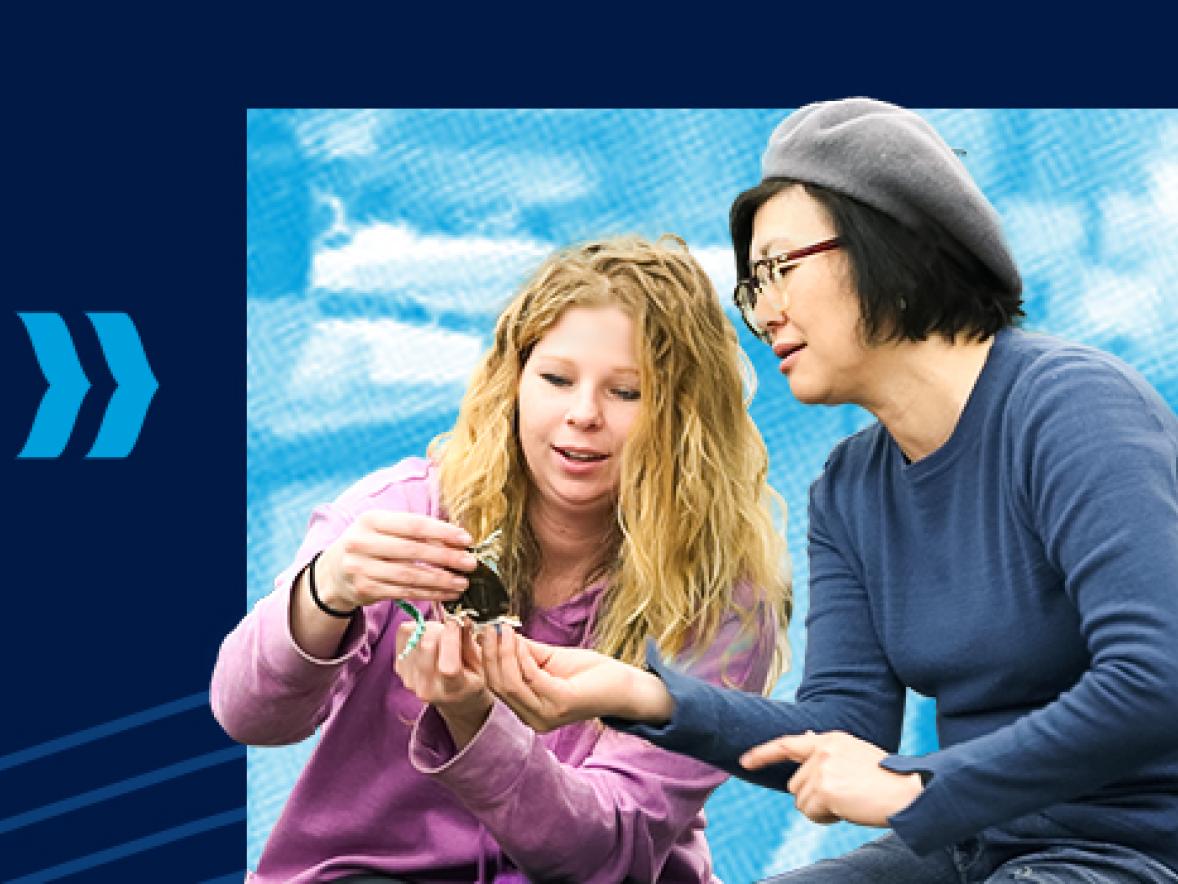Step 1 Set up Mobile Phone Access to Your University Email
Configure your mobile device to receive your university email automatically.
Email Directions for Smartphones
Select your type of phone. If you have any problems setting up your university email with your mobile phone or your computer, contact Technology Help Desk (715) 232-5000 email: techdesk@uwstout.edu
Step 2 Computer Check
Computer Specifications for using the Canvas learning management system
Recommended Browsers
Review the list of browsers that Canvas supports.
If you have any questions, call the Tech Help Desk. 715-232-5000 or email techdesk@uwstout.edu
Tech Help Desk Hours
Step 3 Practice logging in before the first day of class.
At Common Logins select Canvas
Enter your username and password; click Sign in.
Step 4 Complete the Required Orientation.
***Set aside one hour to complete the Canvas Student Orientation course by self-enrolling.
You may get acquainted through several tutorials and practice submitting an assignment, taking a quiz, and submitting a discussion post.
- To log in from the university home page, go to http://www.uwstout.edu
- In the upper right of the top toolbar, click on "Logins."
The Common Logins page provides access to your university email, university billing via Access Stout, and your course. - Select Canvas and save this bookmark for all of your course logins.
Your course should show up on your Canvas dashboard.
Helpful links to save for future use:
- Canvas course login page (bookmark this for frequent use): canvas.uwstout.edu
- UW-Stout Canvas Student Orientation: https://uws.instructure.com/enroll/EXR8H9
- Canvas 24/7/365 Support: https://kb.uwstout.edu/91525
Step 5 Check Your University Email (MyMail)
Why do I need a MyMail account?
All official communication from the university, such as billing notifications and all correspondence with your instructor, will come through your UW-Stout email account when the course begins. As a student, you are responsible for checking your UW-Stout email account regularly – at least every other day!
Send a test email using your university email account. If you encounter problems with your login (e.g., forgot your username or password):
- If you need additional assistance with your university email, call UW-Stout Technology Helpdesk 715-232-5000 or email techdesk@uwstout.edu
Step 6 How to View Your University Bill and Tuition Due Dates
No bills are sent via postal mail or email. The billing information is available for you to view electronically.
Login with your university username and password at Access Stout
Select Self Service in the left menu.
Select Student Center to view the amount of tuition due and due date.
Tuition Due Dates and Late Fees
***A monthly finance charge will be added to any remaining balance after the final payment due date. Payments must be received on or before the published due date to avoid a finance charge.
If you need to drop the class before the first day of class, send a cancellation request by email to Registration and Records
outreachreg@uwstout.edu
If a student drops the course after the fifth day of class, a drop fee will be charged in addition to the policy described below.
Tuition owed is calculated based on the date of the drop request email you send to the registrar’s office.
Inactivity in a course does not constitute a course drop or withdrawal from the university. You will be financially responsible for the course registration unless you notify the Registration and Records office to drop or withdraw.
Resource People to Assist You
If you have any questions about your registration, viewing your bill, billing, or need a receipt for tuition reimbursement, contact:
Registration and Records
Phone: 715-232-2485
Email: outreachreg@uwstout.edu
Office hours: Monday to Friday, 8 a.m. - 4:30 p.m. CST
Student Business Services
Billing/Payment Inquiries
Phone: 715/232-1656
Email: sbservices@uwstout.edu
Office hours: Monday to Friday, 8 a.m. - 4:30 p.m. CST